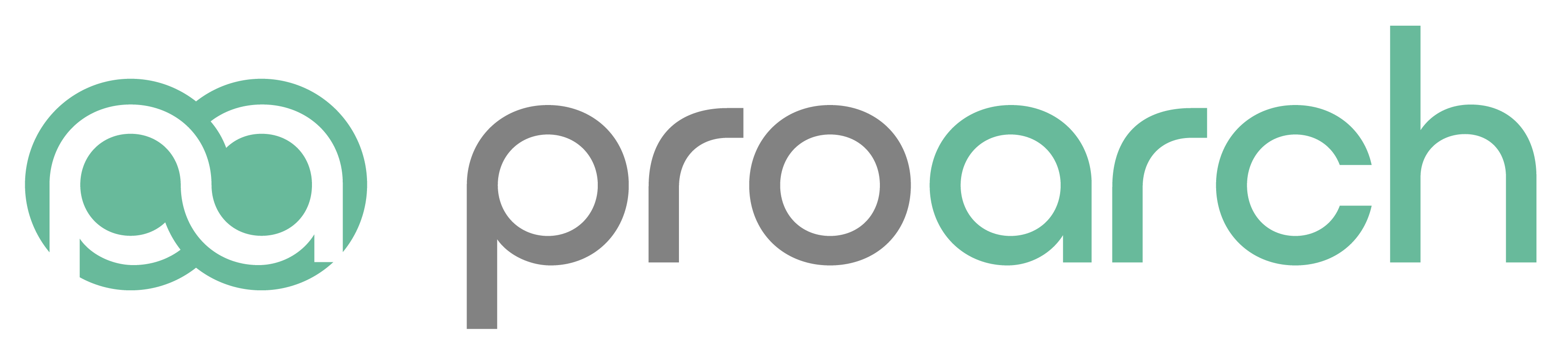Microsoft Teams makes it easier to work together and get things done by bringing together group chat, content, and everyday tools in an open, informal team environment.
Teams are made up of channels, which are where the work actually gets done. Channels are where you hold meetings, have conversations and work on files together. Depending on what you want to do with Teams, there are a number of different Microsoft Teams license options.
All your common tools, all the Office apps that people use every day - Word, Excel, PowerPoint, OneNote, and SharePoint - are all built-in, so users can share, co-author and edit Office and other files right in Teams. If you are using Office 365, then start using Teams now to enhance collaboration within your organization.
New to Teams? Here are 6 tips to help you get started.
1. Less teams, more channels
Create larger teams with dedicated channels to specific topics, projects, disciplines—whatever you like. Better to have fewer, larger teams with more channels than many, small teams with few channels.

For example, creating a company-wide team with separate channels for company announcements, personal employee news, and product updates. Or, a dedicated team for the HR department with channels for Recruitment, Training and Onboarding.
Create your first Teams and Channels>>
2. Start a chat
Create a small group chat with colleagues you work with most closely, a great way to communicate in the moment versus using email. While channel conversations are public, chats are just between you and someone else (or a group of people). You can name and ‘favorite’ the chat for easy reference.
3. Consolidate ‘need to know’ content
Upload files to the appropriate channel and pin frequently used files to make it easier for everyone to find. Use OneNote to spotlight important content—meeting follow ups, best practices, goals—separate from conversations.
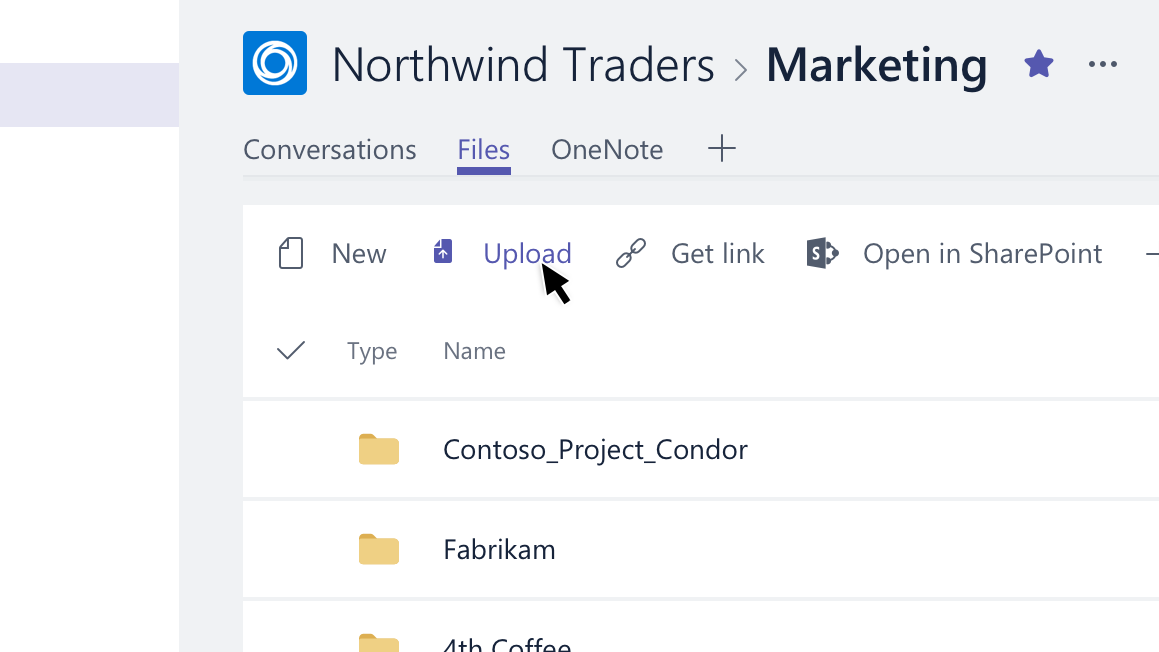
Add content and notes to Teams>>
4. Add apps to channels
Do more in one place by integrating favorite apps and services—such as Word, PowerPoint, Excel PowerBI, Planner, SurveyMonkey, Hootsuite and more— with team chats and meetings.
5. Elevate email conversations
Forward email to a team channel to continue the discussion in a threaded chat conversation, with attachments automatically uploaded for easy team co-authoring.
Send an email to a channel in Teams>>
6. Help foster active channels
An @mention is like a tap on the shoulder—a way to get someone's attention in a channel conversation or a chat. Be personally active in channels and @team to highlight posts for the whole group.
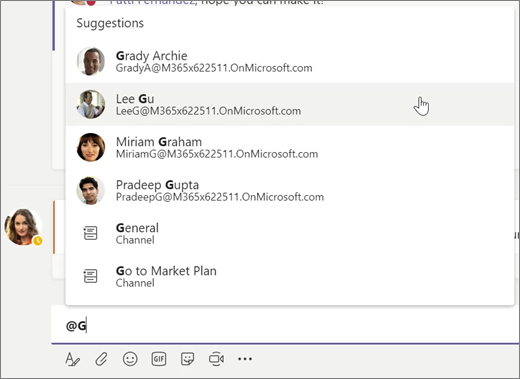
Looking for more training and Teams resources? Check out our Microsoft Teams Resource Page
Phasing out Skype for Business
Microsoft Teams expands on the capabilities in Skype for Business Online by bringing together files, chats, and apps in an integrated app, with functionality that enables organizations to move faster and collaborate more efficiently. Because of the richer set of experiences offered in Teams, it replaces Skype for Business as the core communications client for Office 365.
Microsoft has announced plans to phase out Skype for Business.
- Skype for Business Online will be retired on July 31, 2021, after which will no longer be accessible or supported
- Starting September 1, 2019, all new Office 365 customers will use Teams for chat, meetings, and calling
- The latest version of Skype for Business Server 2019 was released in October 2018 with initial mainstream support planned through January 9, 2024
- FAQ: Upgrading from Skype for Business to Microsoft Teams
To maximize benefit realization and ensure your organization has the proper time to implement your upgrade, we encourage you to begin your journey to Microsoft Teams today.
If you are already using Skype for Business Online as part of Office 365, you may receive an email from Microsoft at anytime alerting you that you're being migrated to Teams. iV4 has already had several customers receive this communication.
As the leading Microsoft Partner in the region, iV4 can migrate your users to Microsoft Teams and help drive adoption with in-person training.