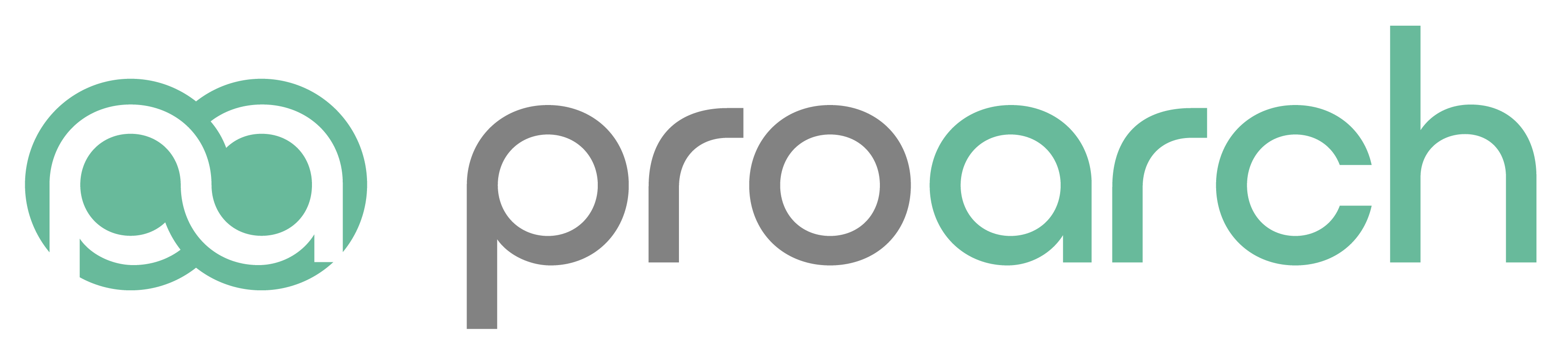iV4 held a live walk through and discussion on Microsoft Teams where we demonstrated how to use Microsoft Teams features like chat, meetings, calendar and talked through things like licensing and security.
Watch the full webinar, Working Remotely With Microsoft Teams, above or here and get the slide deck.
Adjusting to The 'New Normal'
Coronavirus has had a monumental impact on the way we all view and rely on technology. As everyone adjusts to the yet unknown ‘new normal’ it is critical to pivot how your organization uses collaboration tools and applications like Microsoft Teams to keep your workforce productive and aligned.
If you need more guidance on supporting a remote workforce in the wake of COVID watch our webinar where we covered those concerns.
Organizing Your Teams Structure
Microsoft Teams can replace your phone system, store your files, host meetings and so much more. Because of the magnitude of features, we advise a thoughtful and intentional approach for the setup of your Teams environment. Add your Teams gradually, don’t try to do it all at once. Try to think about functional teams rather than organizational boundaries.
The goal of Teams is to bring people together not create departmental silos. Consider what projects and departments are worthy of their own team and how you can best avoid duplicative teams?
More recommendations:
- Create a company-wide team with corresponding channels for internal announcements and information sharing
- Have a brainstorming session with leadership and department heads to think through your structure
- All users with an Exchange Online mailbox can create a team, controls can be put in place to prevent that
- Roll out features over time and allow your users to ‘play’ with the tool
Teams Demonstration
Watch the webinar on-demand for more guidance and tips on these features.
Activity Feed: Start your day with your ‘Activity Feed’ which shows all the activity you’ve missed and need to catch up on. Think of it as an inbox or your social media feed.
Chat: Chat in Teams is more than just traditional instant messaging. Chat with 1 person or multiple people, start a call, screenshare and upload files right in chat. Continue chats on your mobile device with the Teams app when you need to step away. Use chat for short-term projects or issues that require communication between multiple people but don’t require a team or channel to be created.
Presence: With Teams your co-workers know in real-time if you are in a call, away or available to chat. In addition to presence, setting a personal status gives more insight into your day and availability. Ex: “I’m attending a training session this morning until 12PM. I will be available after.”
Teams: If there is an initiative or need to have a consistent conversation with a group of people or department- then create a team. A good rule of thumb is to use teams for long-term projects and departments. Within teams' channels are used to represent the different workstreams. An example Sales Team could have channels like Annual Sales Meeting, Sales Playbook, and Quarterly Business Review.
The intent of creating a team is so everything that group needs is in one centralized place. In some cases, using tools like SharePoint can expand on these capabilities.
Meetings: The Teams Meeting add-in lets users schedule a Teams meeting directly from Outlook. Anyone can join a Teams meeting using their browser, even those without Teams. Before entering a meeting, you can select your preferred device, set yourself to mute and turn your camera on or off.
- Anyone in the meeting can screenshare a desktop, document, or application.
- Organizers can record meetings. Recordings are saved to Microsoft Stream and are shared with attendees of the meeting inside the organization. The organizer of the meeting can download the recording as an .mp4 file and share outside the organization via email or preferred medium.
- Microsoft has introduced new background effects with professional workspaces as well as the option to blur the background.
Microsoft Teams License Options
Teams can replace your entire phone system. Your current desk phone number can be ported over to Teams during the initial setup. But to do that requires additional licensing like audio conferencing, phone system and calling plans.
If you have Office 365 (Business Essentials, Business Premium, E1, E3, E5) then you already have Microsoft Teams. But what you can do with Teams depends on your licensing and the add-ons you have. Without additional Teams licensing you can communicate (chat, call, video share) with other Teams users. Both 1:1 and groups.
Read our blog that covers Microsoft Teams license options.
Teams Security Best Practices
Microsoft builds their solutions with security in mind. In addition to securing your Office 365 tenant iV4 recommends:
- Require multi-factor authentication. (No cost for Office 365 users)
- Protect Teams data with Data Loss Prevention: control specific types of PII that cannot be shared outside the organization. (Ex: SSN)
- Maintain oversight on what Teams are being created and then abandoned after a short period of time. Ex: create an approval process, have an archival lifecycle in place.
- Ensure that collaboration content, including chat and files, in Microsoft Teams are being protected in accordance with compliance regulations. (HIPAA, CCPA, GDPR)
- Set policies for external and guest access
Technology plays a vital role in reducing the impact of COVID-19 on people and organizations, including helping people stay productive at work when they’re not able to be there physically.
Microsoft Teams gives instant access to everything your users need in a dedicated hub for chat, content, people, and tools live together in Office 365.
Reach out to iV4 to start your Teams journey and view our other Microsoft Teams training resources.